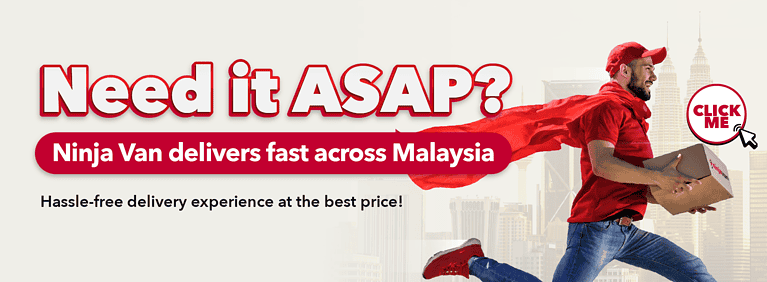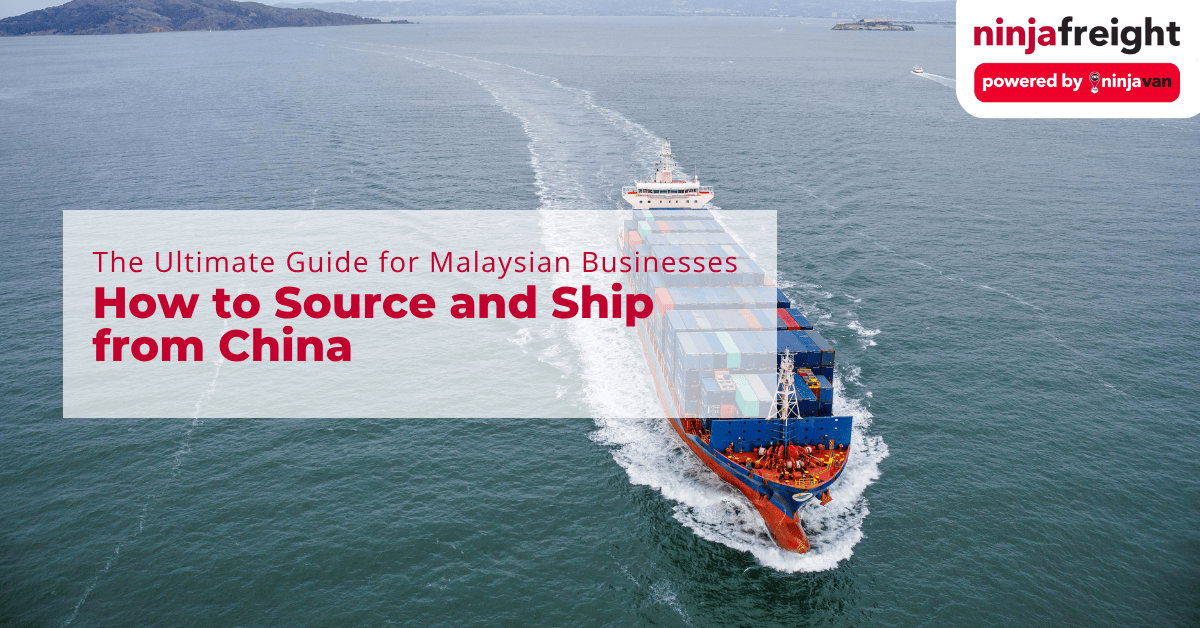Facebook is a massive social media platform that has 2.9 billion monthly active users as of early 2023. It is a massive platform with a wide range of audience that can benefit your business if used the right way. As an online seller, using targeted Facebook Ads can help build your brand and gain a customer base.
E-commerce sellers should take advantage of setting up Facebook Ads so they can reach their target audience. If you are not sure how to use Facebook Ads to help your business grow, we want to help! We’ve compiled a step-by-step guide to help you set up your first Facebook ad and some tips on how you can reap the benefits of targeted ads.
Step 1: Create An Ad Account
As an online seller, your business needs to have a Facebook page. You should not use your personal Facebook page as you are trying to grow your brand. All Facebook pages are provided with a unique personal ad ID and you can view this ID at the Ads Manager.
The Ads Manager is the dashboard that you will use to publish ads and manage its performance. The Ads Manager will also show the insights of the ad and you can use the insights data to improve future ads. You will need to save your card details so Facebook can charge the amount you need to spend on the ad.
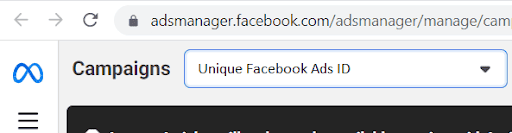
The Ads Manager allows you to create ads tagged to the page’s personal ad ID.
Step 2: Facebook Ads Manager
The Facebook Ads Manager allows for more than one ad account if you have multiple pages to manage. The first step to creating an ad is to ensure you select the right ads account ID. The page’s drop down option will show the ads ID available to be selected if you manage more than one account.
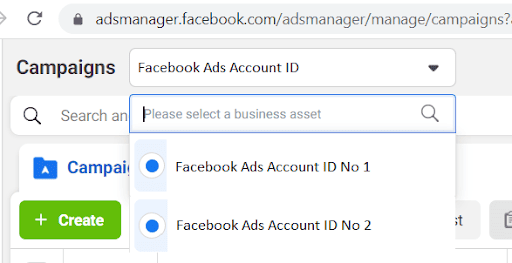
Step 3: Pick An Objective
To start the ad creation, click on the green “Create” button. A new window will appear for you to choose the objective of the campaign. Selecting the right objective helps your ad to achieve the business goal you desire. The optimization and algorithm works differently for each objective so it’s important you select the right one.
Here’s a brief explanation of the 6 objectives available on the Facebook Ads Manager:
- Awareness – This option gets the ad to increase reach, brand awareness, video and location awareness. The ad will be shown to the targeted audience that is most likely to remember the brand or product.
- Traffic – If you want to focus on website traffic, event page attendance, WhatsApp and Messenger queries and calls, this is the right objective to pick.
- Engagement – Getting audiences to like, comment, message and view videos can be achieved by this option. This objective focuses on increasing post engagement, WhatsApp clicks, directs traffic to Instagram and can even help potential queries into sales.
- Leads – Businesses that require leads can choose this option to get responses on their online forms, messenger link clicks and encourage potential customers to call. This is a good way to build a potential customer database if your business does frequent ads targeting, email marketing or sales on WhatsApp.
- App Promotion – This option is specific for businesses that want to market their mobile app to Facebook users. Ads using this objective for targeting can help increase app installations and encourage the users to make in-app purchases.
- Sales – If you purely want to focus on driving sales online, this is a straightforward option to choose for the ad. It will target people who are most likely to make a purchase and increase catalogue sales, lead conversions and messages.
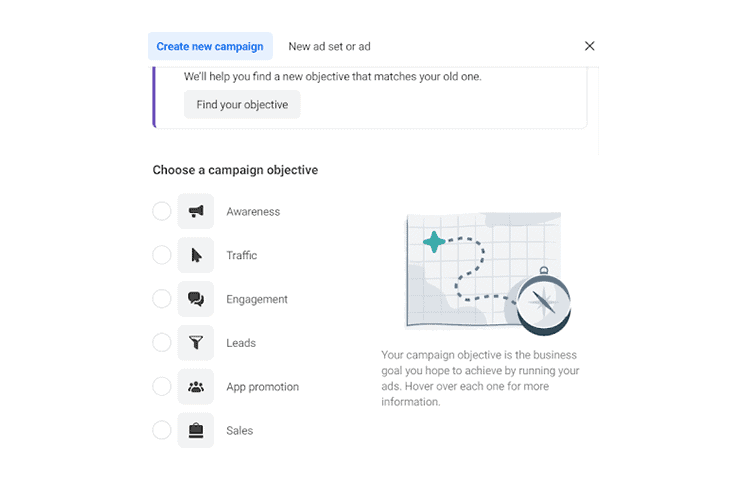
The Ads Manager gives clear options for page managers to achieve their ads objective.
Step 4: Name The Campaign
Name the ad so you can easily identify it when you are doing an insights report to track the performance of the Facebook Ads. You will have to declare if the ad is related towards a social cause, politics, credit, employment or housing related matters. If the ad doesn’t need to be declared, you may leave this section blank. Click on the “Next” button to proceed.

Always check if the campaign objective you have selected is correct.
Step 5: Choose The Conversion Location And Set The Budget
The conversion location entails where you want the audience’s attention to be directed. It can be your website, a Facebook event page, messaging apps like WhatsApp, calls or a mobile app.
Facebook provides 2 options for page managers to spend on their ads. When you decide on a budget, the total amount is basically what you are willing to spend on running the targeted ad. You may choose a lifetime budget where the whole amount will be spent in varying amounts during the duration of the ad. You can also choose a daily budget, this would mean that a set amount will be spent daily throughout the schedule of the ad.
Once you have set the type of budget and the amount you want to spend, you may schedule the duration of the ad. You will need to set the start and end date for the ad.
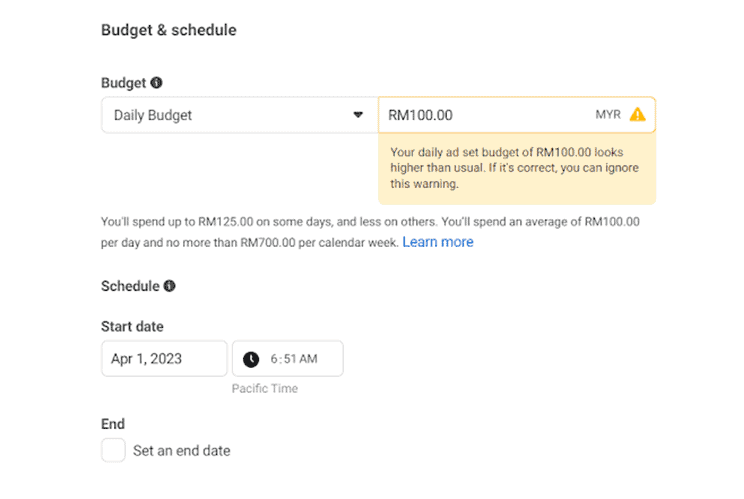
Step 6: Set The Targeted Audience And Placements
This is an important part to setting up the ad because you want to ensure it targets the users that can potentially be a customer. You can set the location, age, gender, demographic, interests or behaviours to fit your ad requirements. Once you are satisfied with the target requirements, you can save this audience to be used for a future ad.
Next, you will need to choose where you would like the ad to be placed. There are two options you may choose from:
- Adjustments+ placements
This option allows Facebook to fully use your budget to use its delivery system to place the ads in multiple placements based on where it might potentially perform the best.
- Manual placements
Choosing this option allows you to control where the ad placement will be. You may choose for the ad to show up on all devices and choose which platforms you prefer.
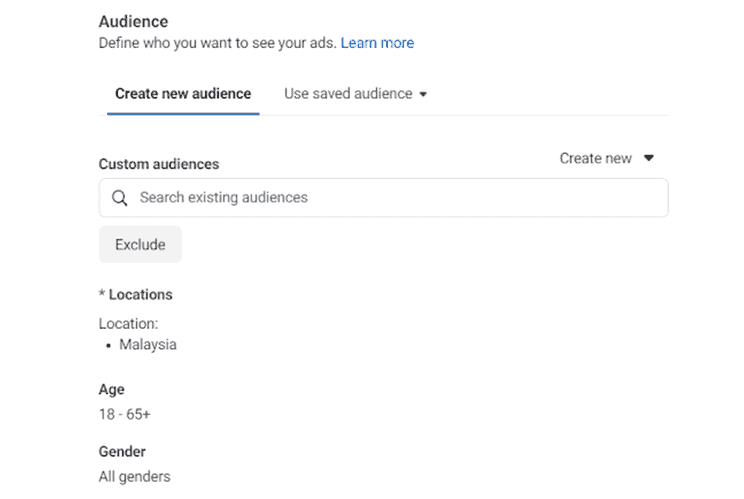
Take your time to choose set your target audience
Step 7: Optimization
The optimization option comes next and this allows you to fine tune the ad towards the objective of advertising. For example, if you want the ad to focus on people who most likely click the link provided then you should choose “Link Clicks” as optimization choice for the ad delivery. You can choose the optimization for the ad delivery to be focused on any one of the following:
- Conversions
- Value
- Landing Page Views
- Link Clicks
- Daily Reach
- Impressions
You can also set a financial goal for Facebook to follow, this will be the cost per goal of the ad. This option should only be used if you want the specific goal for the ad to be fulfilled. You may opt to not set a cost per goal and Facebook will focus on spending the budget you have set to fulfil the ad requirements.
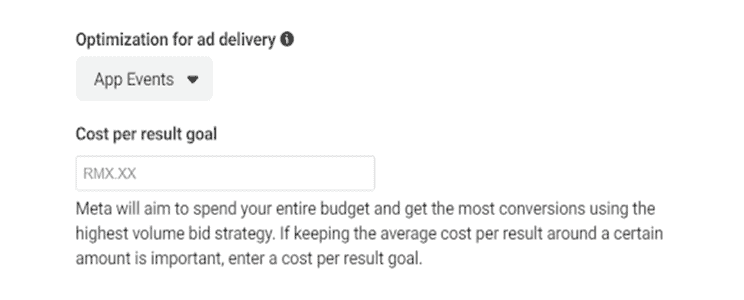
Choosing the right optimization goal will improve the performance of your ad
Step 8: Create The Ad
Here’s the fun part, you get to be creative and work on the ad! You will have to choose the correct Facebook page and Instagram account (if you have one) to start. At the Ad Setup, select “Manual Upload”.
You may choose the following for the visual part of the ad:
- Collection: A group of visuals that opens into a fullscreen experience
- Carousel: 2 or more images or videos that are scrollable
- Singles: 1 image, video or a slideshow with multiple images
If you need help with designing the visual for the ad, there are plenty of designing tools available online to create quality ad visuals. Next, you can upload the media and write out the primary text, headline and additional description. Once that is done, you can choose the destination of the ad and add the link that will direct the audience to a website or online shop. You may also opt to send the audience to a Facebook event page.
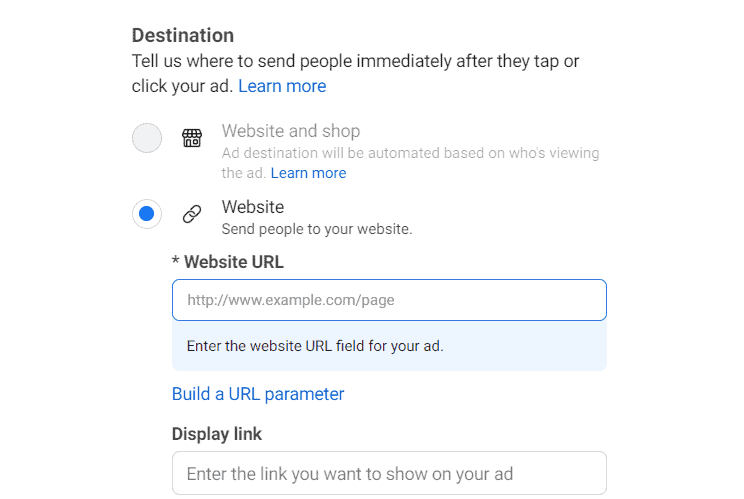
Ensure that the link used in the ad works before publishing the ad
Step 9: Publish!
It is advisable to go back on the Ads Manager page and check the parameters, budget and metrics of the ad before publishing. Once you have determined that the preview of the ad is satisfactory, just click on the green “Publish” button. It’s good to check the Ads Manager on a daily basis to keep tabs on the performance of the ad. Be prepared for the increased traffic and messages that the ad will bring to the Facebook page.
Improve Your Advertising Strategy With Facebook Ads
Ultimately, Facebook Ads is a powerful tool that can propel an online business to reach its potential by increasing sales, reach, customer reviews and engagement. By connecting to your relevant audience, you get to build meaningful relationships with your customers who truly enjoy your products. Once the right audience is following your Facebook page, you will also get constructive feedback that can help improve your products. Don’t wait any longer, start using Facebook Ads as your marketing strategy and watch your business grow!
References:
- Bennett Conlin (2023). 10 Unexpected Ways Facebook Is Good for Your Business. Businessnewsdaily. Retrieved from https://www.businessnewsdaily.com/2534-facebook-benefits.html
- Meta Business Help Centre (2023). About asset customisation for placements. Meta. Retrieved from https://www.facebook.com/business/help/1044825198987622?id=369787570424415
- Kevan Lee (2022). How to Create Facebook Ads: A Beginners Guide. Buffer. Retrieved from https://buffer.com/library/facebook-ads/